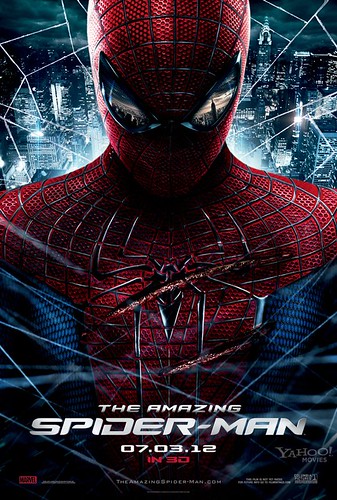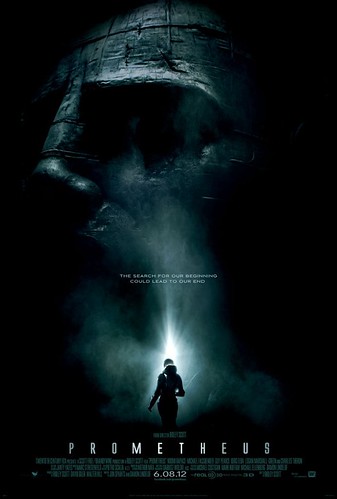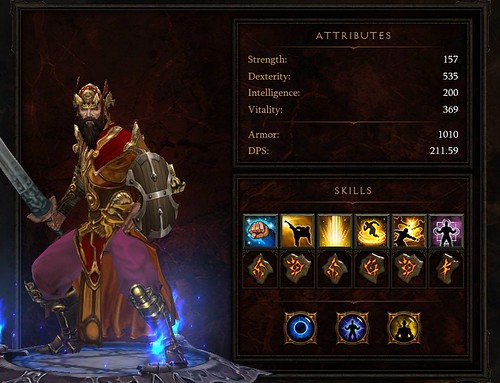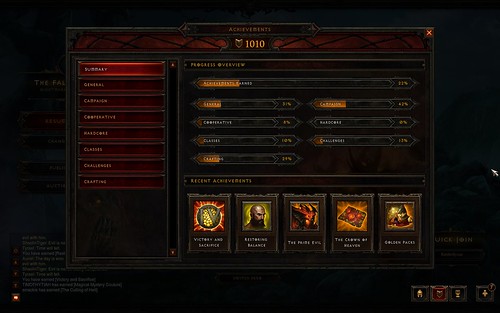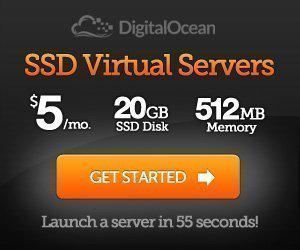Well I’ve finally decided (with a little help) to ditch the only Apple device I own, my previously trusty iPhone 4. I’ve had it for almost exactly 2 years (got it the day it launched, October 2010). The Samsung Galaxy S3 did interest me a fair bit, but really the Note 2 is such a beast – who could resist?
Especially for someone my size. Anyway I was waiting eagerly for the iPhone 5 announcement and it was extremely underwhelming, then I installed iOS6 hoping it would make my life better – but it only made it worse (Google maps…are still the best). Anyway I’ll write more about this is another post, as the purpose of this post is instructional and related to something that took me a while to figure out.
Most of my stuff is already in the cloud (Gmail for contacts, Dropbox for files etc) – but SMS is the one thing that’s still stored locally in the phone and I had no idea how to get my SMS out of my iPhone into my Android. I had 1000+ messages so I’d prefer to keep them, I mean I could probably ditch them and survive, but I’d prefer to bring them along on the Note 2 journey if I could.
What I found out is as long as iTunes backup isn’t password protected or encrypted, you can extract your SMS from the iOS database and convert it to XML – which you can then import to Android. So here’s how you do it:
1) First step, plug your iPhone in and sync it with iTunes so you have the latest backup
2) Navigate to one of these folders depending on your operating system:
– Windows 7 and Windows Vista: %AppData%\Apple Computer\MobileSync\Backup\ (\Users\User Name\AppData\Roaming\Apple Computer\MobileSync\Backup\)
– Windows XP: \Documents and Settings\User Name\Application Data\Apple Computer\MobileSync\Backup\
– Mac OS X: ~/Library/Application Support/MobileSync/Backup/
(There will be a folder, or a few with a bunch of random looking characters, navigate into the one with the most recent timestamp.)
3) Locate the file named – 3d0d7e5fb2ce288813306e4d4636395e047a3d28

4) Upload that file to https://insend.de/ – this site will take the database, and convert it into an Android friendly format, you will have to pay $7.99USD to download the full file though – but at least you can see from the preview if it worked correctly.
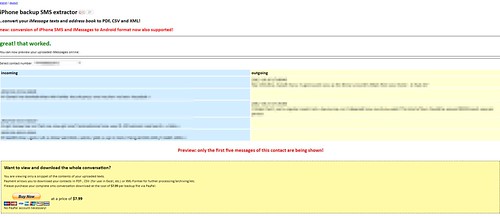
5) Choose the option – XML for Android right click, “Save as…” – you’ll get a file called android.xml
6) Install the following Android App on your phone – SMS Backup & Restore
7) Plug your Android phone into your computer, copy the android.xml file into the mass storage device in the folder named SMSBackupRestore
8) Detach your phone from your computer and open the SMS Backup & Restore app, choose Restore and select the android.xml app – confirm the import and it’ll make it happen.
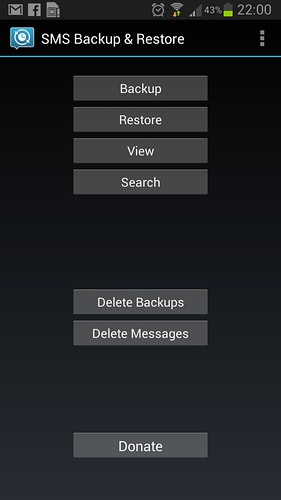
9) The end!
Happy now with my iPhone SMS on my Samsung Galaxy Note 2
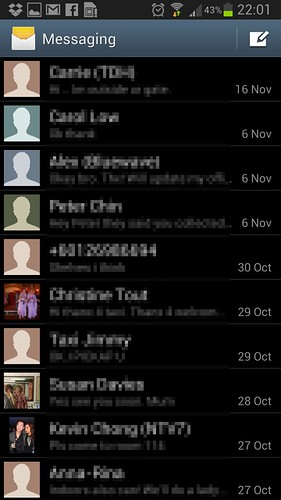
P.S. I found a free site that does the same, but I tried multiple times and it didn’t work properly so I opted to save myself the hassle and pay 8 bucks, feel free to try the other site if you want – https://faked.org/isms2droid/